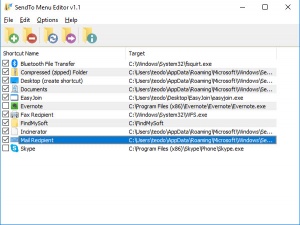SendTo Menu Editor
1.1
Size: 0 Bytes
Downloads: 1840
Platform: Windows (All Versions)
If you want to send a file to a common folder, like Documents, or to an external drive, you can just right click it and make use of the "Send To" options. However, you won't find anything helpful if you have a custom folder where you store files on a regular basis. This situation can be remedied quickly and easily with SendTo Menu Editor. Though it is possible to add new items to the SendTo menu manually, this little application relieves you from searching the right folder and creating the necessary shortcuts. Just browse for a file or a folder and you are all set.
SendTo Menu Editor works on Windows XP and all later versions, up to Windows 10 and it supports both 32 and 64-bit systems. Downloading and installing the application is an uneventful operation, which shouldn't take more than a minute to complete, even on slower machines. Also, SendTo Menu Editor is offered as a freeware application.
When launched, SendTo Menu Editor displays all the shortcuts in the SendTo folder, on a clean and simple user interface. You can use a series of options, located on a toolbar, to add new shortcuts, remove existing ones, refresh the list and open the SendTo folder in Windows Explorer. Additionally, you can enable and disable individual shortcuts, by simply clicking their corresponding check boxes.
Adding new shortcuts is quite easy. Targeting a folder or an executable, through a standard browsing option, is sufficient to add a shortcut. Furthermore, the application lets you specify a custom name and icon for your shortcut and you can also add command-line parameters.
With your shortcut added to the list, you can just right-click any file on your computer, navigate to SendTo menu and you will find your new shortcut. Select it and the file will be copied to the specified folder or opened in the designated application immediately.
You only need to spend a few seconds with SendTo Menu Editor, to be able to send files to any folder or application you desire.
Pros
You can add and remove shortcuts in the SendTo menu. Adding new shortcuts is quite easy. The application lets you enable and disable shortcuts on the fly.
Cons
There are no obvious issues to address.
SendTo Menu Editor
1.1
Download
SendTo Menu Editor Awards

SendTo Menu Editor Editor’s Review Rating
SendTo Menu Editor has been reviewed by Frederick Barton on 23 Nov 2018. Based on the user interface, features and complexity, Findmysoft has rated SendTo Menu Editor 5 out of 5 stars, naming it Essential